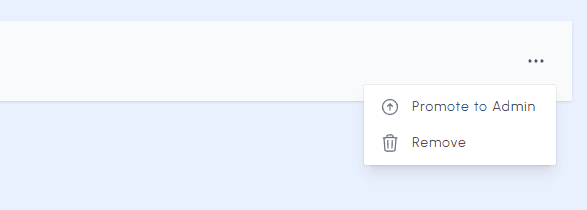Team
In this guide, we will look at how you can add people to your team and let them access your server's configurations. Additionally, we'll delve into the various permission levels, ensuring each team member has the appropriate access for their role.
Members and roles
As the server owner, you possess full control over server configurations. For team members, the extent of their access depends on their designated role. Only the server owner has the authority to invite team members and designate their roles. Two distinct roles can be assigned:
| Name | Permissions |
|---|---|
| Member |
|
| Admin |
|
Inviting a team member
While logged into your account and on your network's Dashboard, navigate to your team by clicking on the "Team" option from the left sidebar.
This will present an overview of all team members. From here you can extend an invitation to a new member, adjust the role of a current member, or delete a member.
To invite your first member, click the "Invite a team member" button in the middle. If you've already added a team member, you can click the "Invite" button in the top
right of your window. You will be presented with an invite link that can be shared. The link will remain active for 30 minutes and can be used to invite a single team member.
If you want to invite additional team members you'll need to create another link. When a user accepts your invite they will be assigned the Member role by default.
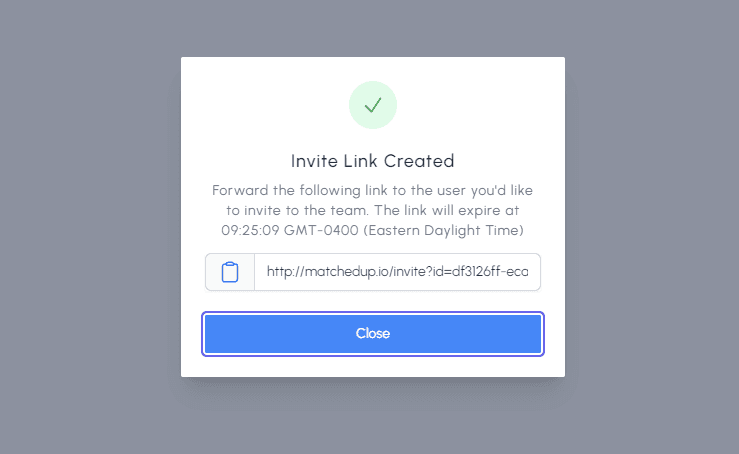
Accepting an invite
A user can extend an invitation to their network by providing you with an invite link. By accessing this link, you can either register for an account or log in, and then proceed to accept the invitation. Once accepted, you will be redirected to the network's Dashboard where you can view all match statistics and configurations.
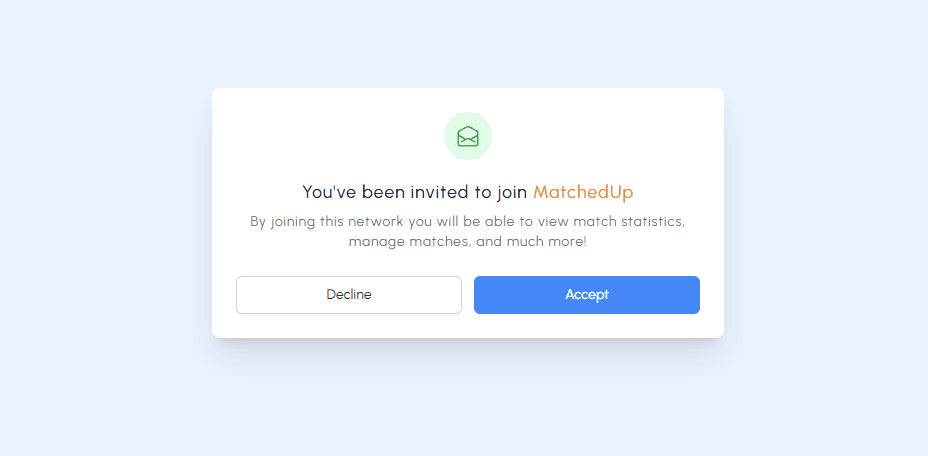
Modifying a team member's status
If you're a network owner and you want to modify a team members status, you can do so by managing that team
member from the Team dashboard. While logged into your account and on your network's Dashboard, navigate to your team by
clicking on the "Team" option from the left sidebar. This will present an overview of all team members.
Simply click on the desired team member and choose an option from the dropdown menu to adjust their status.