Getting Started
In this guide we'll cover how to create an account, create a network, and add MatchedUp's Discord bot to your server. After that, we'll look at where to go next to take full advantage of this powerful platform.
Logging in with Discord
Signing in to create an account is made easy and secure by leveraging Discord's OAuth functionality, allowing you to log into MatchedUp directly through Discord. With this we're able to automatically fetch your Discord servers in real-time to provide a more seamless experience. MatchedUp will never ask for more permissions than what is needed by our platform.
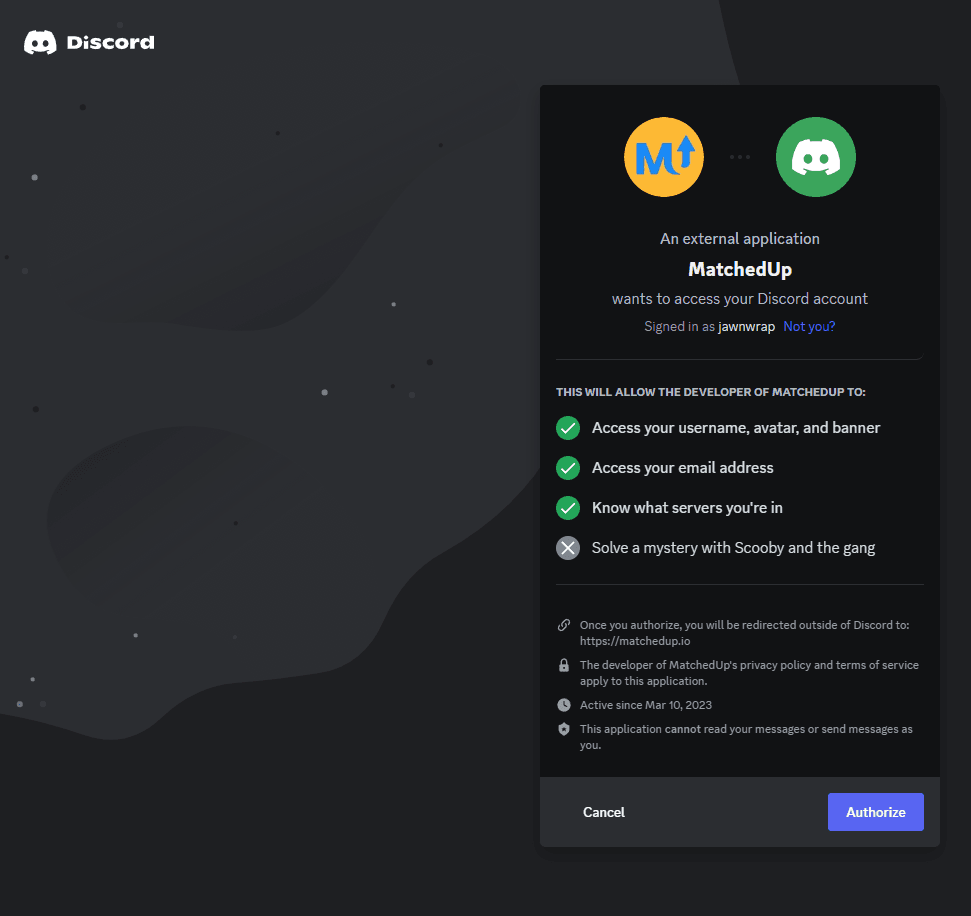
Creating a network
After creating your account you'll need to create a network. A network links to a Discord server and holds all match configurations, usage metrics, team configuration, etc. When a Discord user interacts with MatchedUp's bot from within a Discord server, all matches and metrics will be referenced from the network linked to that Discord server.
Here we will show you how to create a network that links to your own Discord server. After creating a new account it will lead you directly to the network creation
page. If it doesn't you can follow this link. This page will list all Discord servers that you are an owner of. If you do not see a specific
Discord server it's probably because you are not the one who created it. Select the Discord server of your choice and click Create Network.
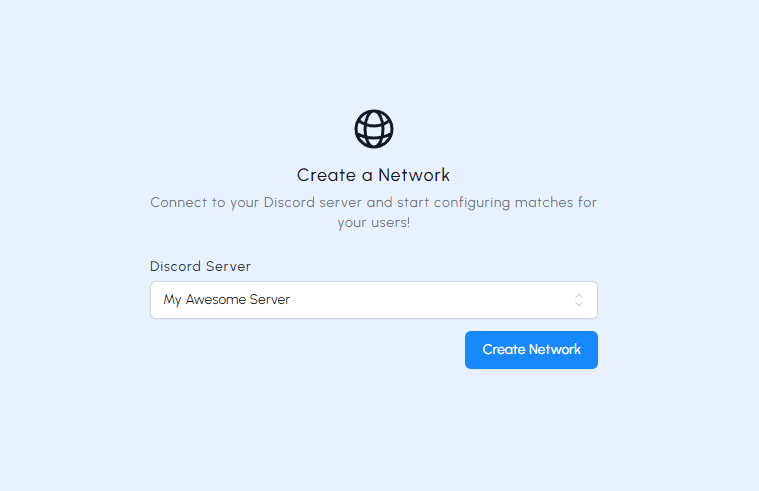
After creating a network you'll need to select and subscribe to a plan. Each plan is built for different-sized servers to tailor to your specific needs. Find out more » Plans & Pricing.
Adding the bot
Now that your network is created, it's time to add MatchedUp's Discord bot to your server!
Adding it is easy, just click the link below and follow Discord's prompts to add the bot to your server.
Once added, users in your server will be able to interact with your matches by typing /matchup.
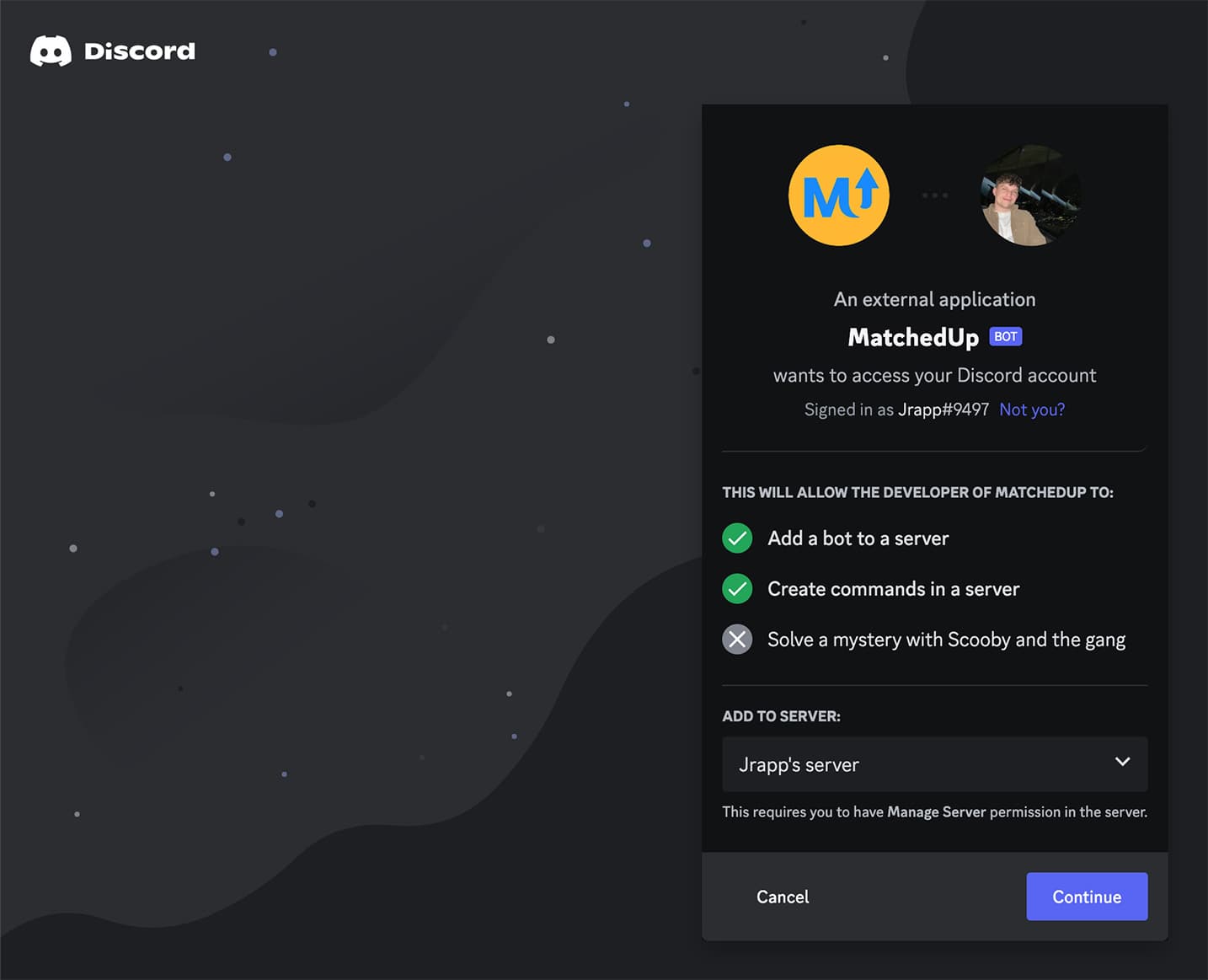
What's next?
Great, you're now set up with MatchedUp and ready to begin configuring matches. Continue on to the next guide to start!
